Your blog post is written and ready to be published on WordPress. Bravo. The time-consuming part is done. Next step? Posting the content to your website. Just like the keyword research we put into writing the blog post, it’s important to follow best SEO practices when publishing your post on your WordPress site.
Brindle has 15+ years of industry experience, and we used some of that knowledge to come up with a blog post checklist to make sure that you’re set up for SEO success. Let’s get into it!
1. Make sure your headline/title is catchy
The first stop on our WordPress blog post checklist is a big one. Is your post something people will actually want to read? With the fast-paced nature of scrolling through the internet, your title needs to stand out enough to grab someone’s attention. Ask yourself: how can you level up a notch and create a more enticing blog post title?
The following tools will help you create more effective headlines:
AMI Institute Headline Analyzer
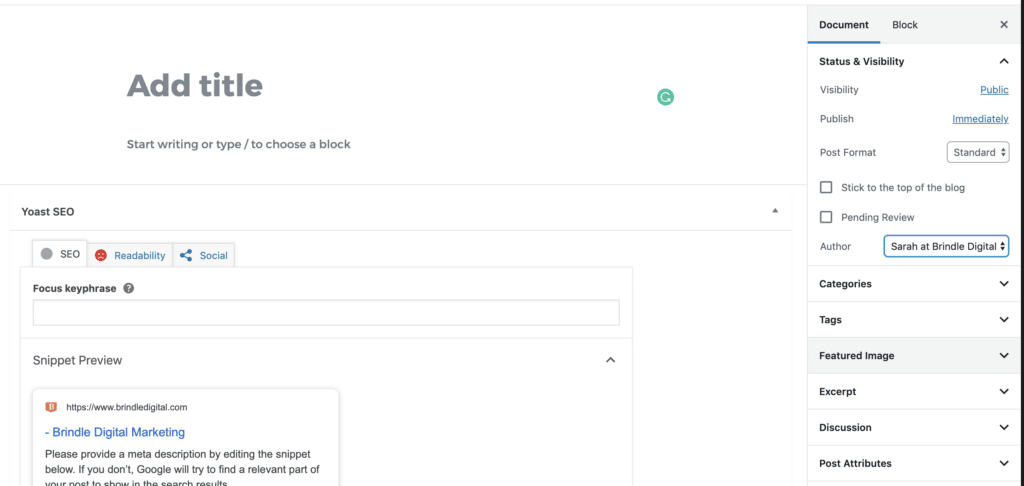
2. Use a short, descriptive slug (URL)
a. Descriptive = they tend to include your target keyword.
b. Make sure the URL still offers insight into what the blog post or webpage is about…
Example: www.brindledigital.com/25-social-media-post-ideas/
VS: /25-social-media-post-ideas-to-spruce-up-your-platforms (too long, unnecessary fluff words)
Plain and simple: pages with shorter URLs rank better—according to a study of 2M (that’s million) keywords done by Ahrefs. Can’t argue with that.
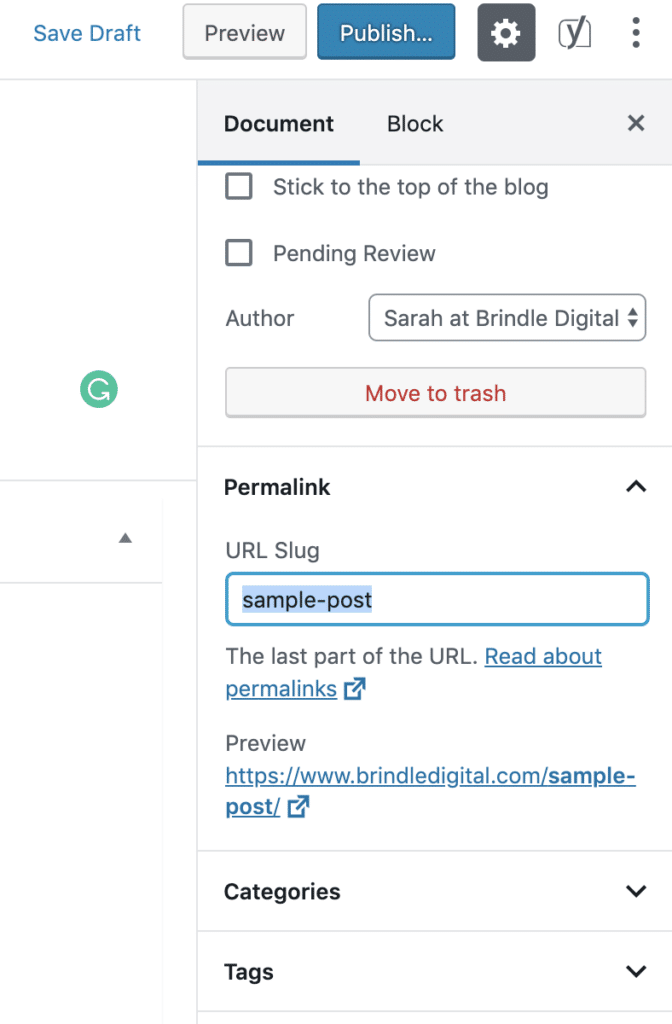
3. Optimize Images
- Make sure that all of your images are sized down for web (72dpi and resized, a general rule of thumb is no larger than 700-1000px wide). You can also optimize the image further using a plugin such as WP Smush.
- Before uploading to your post, rename the image file, describing what it is, also with related keywords.
Ex: social-media-tips.jpg
- Optimize all images with descriptive “alt” tags: Use target keywords from the blog post (if relevant) in the image alt tag once uploaded to WordPress
- Find more tips for writing awesome alt tags here
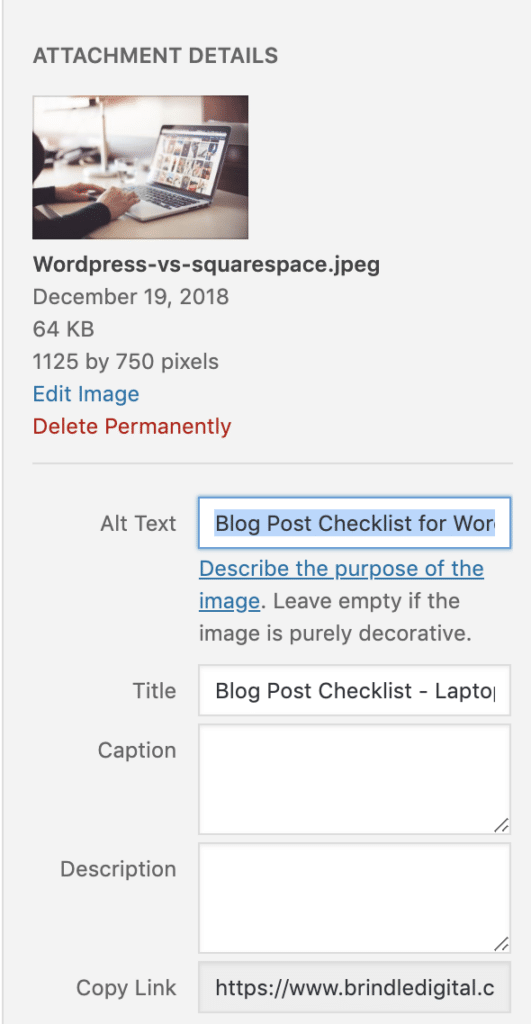
4. When pasting content… Focus on readability
This drives some copywriters crazy, but no one wants to read a big chunk of text.
Always break up your content with subheadings, images, quotes, etc.—anything that will keep the reader glued to the page. Remember, this isn’t a research paper…people are likely scan-reading. Our blog post checklist suggests 3-4 sentences maximum in each paragraph.
5. Ensure All External Links Open in a New Window
A good rule of thumb for UX: make sure every external link opens in a new tab; internal links open in the same window. This way, users can sift through information as they please, and it is less disruptive to their experience.
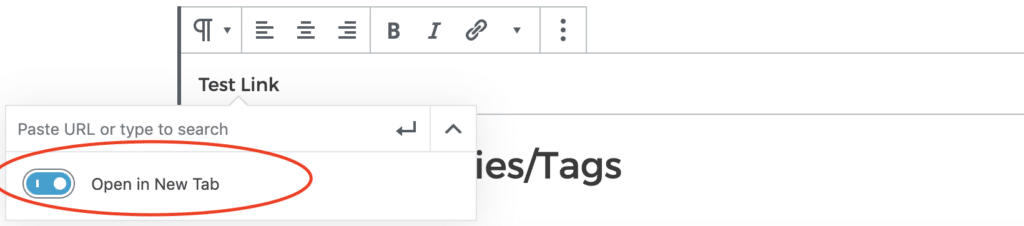
6. Add Categories/Tags
Please, don’t let your blog posts default to the “Uncategorized” category—add some level of organization and content hierarchy by creating post categories. This also benefits usability, which impacts SEO. You can also assign tags for an extra SEO boost.
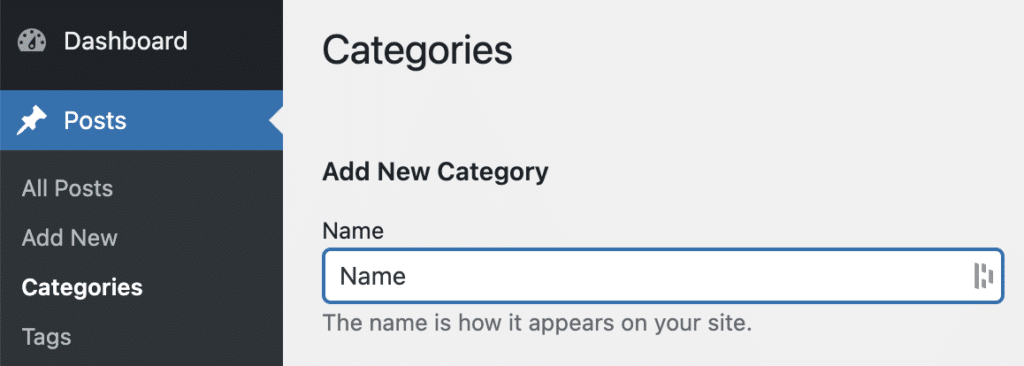
7. Configure the SEO title and meta information
Make sure you’re using the target long-tail keyword in the meta information – meta title and meta description – (aka onpage content optimization) in Yoast (or whichever SEO plugin you choose). Once you have the plugin installed, this box will appear at the bottom of every post, or somewhere on the page you’re editing.
Try to get as close to the maximum recommended character limit as possible – without going over! See the screenshot from our career page as an example.
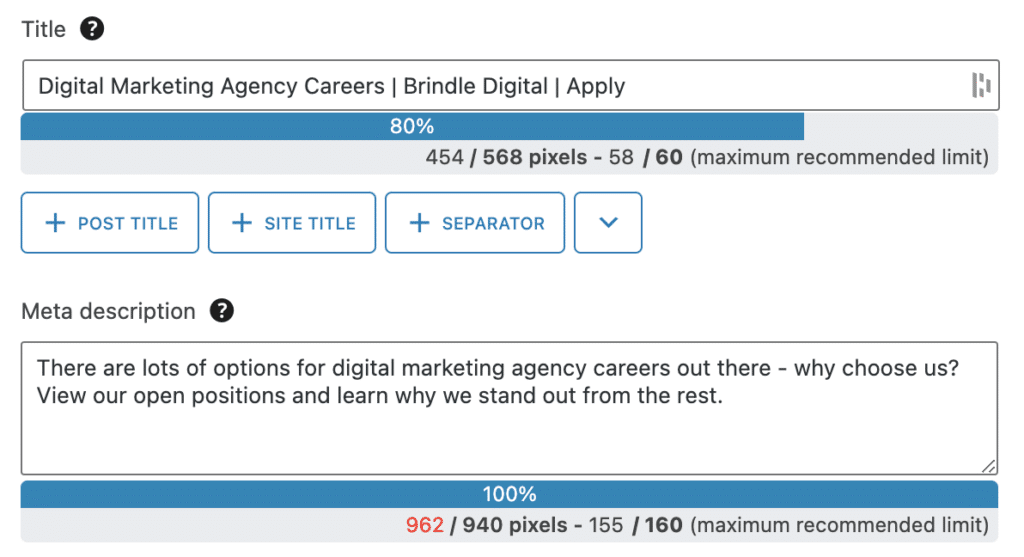
8. Preview
Always, always preview the post! Sometimes WordPress is known to throw a funky space or break in a paragraph (usually user error ;)), or you’ll see an error that wasn’t as obvious on the backend.
*Also worth noting, some WordPress sites have been configured to hide the featured image from displaying in the body of the post, in which you’ll want to insert the photo. Make sure to add that alt tag!
9. Publish (or schedule)
Cheers, that’s all.
Keep reading & learning:
Looking for a more in-depth checklist? Maddie’s Blog Post Checklist is worth noting… plus includes a handful of the best WordPress checklist plugins.
Ahrefs: The ultimate 31-point SEO checklist (a great resource everyone should bookmark!)
